vello
A downloadable project
Vello is a VRChat world that I have made for my Creative Computing Capstone project where anyone can play a simulated instrument in virtual reality. I created this guide to help you better understand how to engage with the project in a fulfilling way or you can read this to pass the time while waiting for your turn. If you haven't had experience with VRChat or have never tried on a headset before, this guide is for you, too!
How to Access After the Showcase
To find the world after the showcase, log in to VRChat on your own account and search for the world "vello" on the Worlds menu.
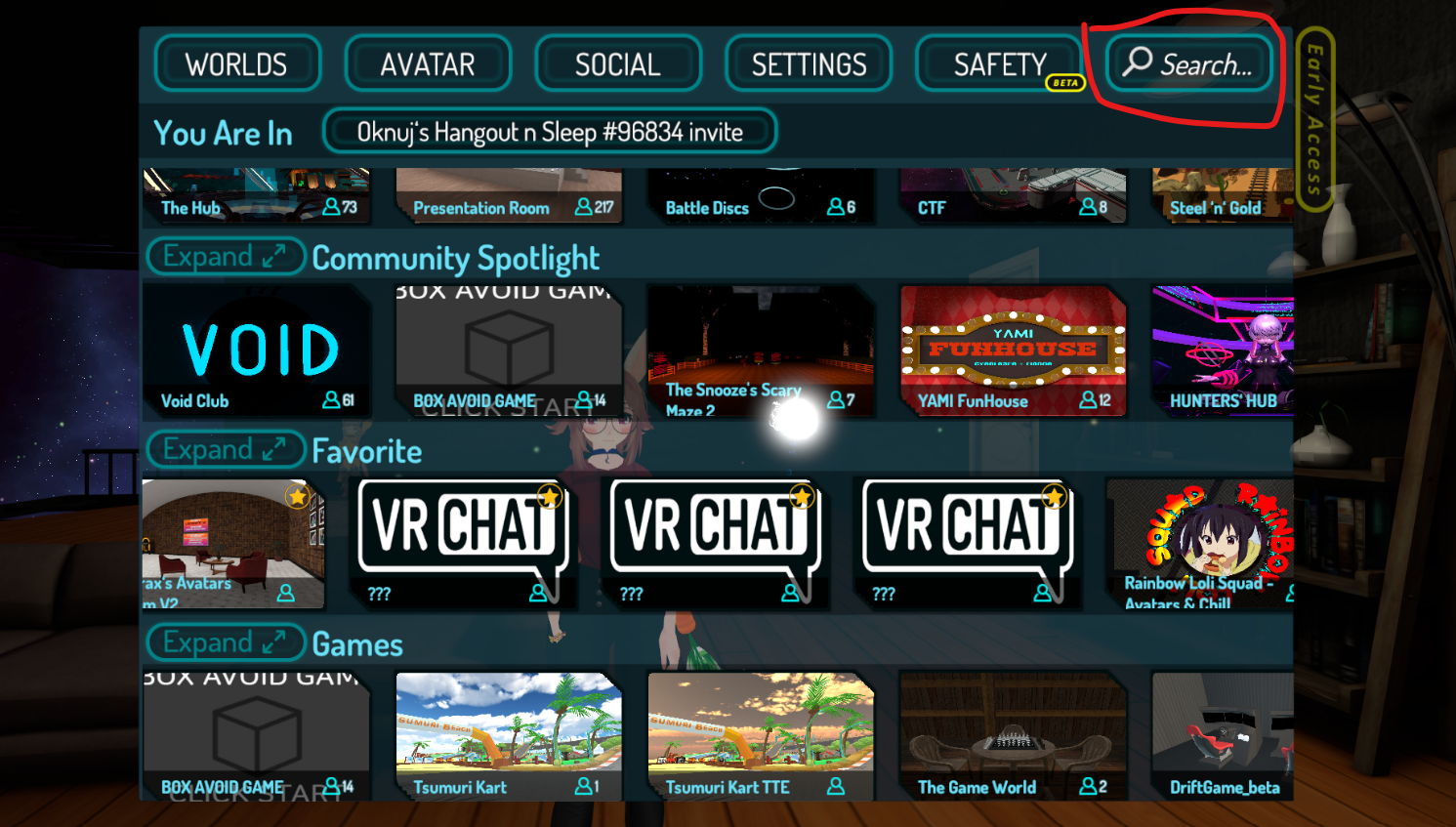
The search button is found on the Worlds page, circled in red in the above image. Thank you for choosing to experience my project and I hope you enjoy it :)
How to Play the Instrument
In the real world, a cello is played by resting the body of the instrument between your legs while seated, the right hand holds a bow that rests on top of the strings, and the left hand presses against the strings to change the pitch. In this project, these positions and motions have been vastly simplified in favor of an enjoyable experience.
- Position the vello in front of you by grabbing it and placing it where you can interact with it best. The instrument is not affected by gravity so you can play either standing or sitting.
- While playing, the left hand should not press any controller buttons, and the right hand should continuously hold the grip button to move the bow. The left hand should move up and down the neck of the instrument to change the pitch*. The instrument detects any avatar collision along its neck.
- To produce sound, move the bow above the bridge perpendicular to the strings. While the bow collides with the strings, a sound will be produced. The speed of the bow should affect the intensity of the sound*.
* Note: The current iteration of this project does not include pitch shifting since detecting an avatar's hand's position (rather than an avatar's capsule position) using Udon is nearly impossible. Additionally, the volume of the sound should be determined by the magnitude of the velocity vector associated with the bow's Rigidbody component (the AudioSource play/stop is toggled by trigger collisions), but this doesn't seem to have any aural effect on the volume of the sound. In other words, the pitch doesn't change, nor does the volume audibly change other than starting and stopping.
Basic Controls
- You can move your character using the left thumbstick or physically walking (discouraged). This is the same for both Holoport and Smooth locomotion. Please consider reading the next section if you don't know which movement style is right for you.
- To turn, you can tilt the right thumbstick left and right. Physically turning your body is more immersive and works just as well. The two turning options, smooth and snap turning, affect how your avatar turns when tilting the thumbstick.
- You can grab objects with your hands using the grip buttons on either controller. The grip button is underneath the trigger button and is usually pressed with the middle finger.
- You can interact with non-grabbable objects with the trigger button on either controller. The menus and buttons can be clicked by pointing with a controller and pressing the trigger button when a selector beam points to the button you want to press. The performance environment includes a button to turn a large mirror on and off, and a button to reset the position of the instrument to its original position.
If you've read to this point, you should be fully prepared to dive in! Below is some information that a person new to VRChat may want to know. Beyond that section is additional background reading about the VR landscape related to this project, specifically the Meta Quest 2 and VRChat.
Note: A word of warning, my left thumbstick is infamous for its downward drift. Seeing that I have neglected to purchase electronic contact cleaner, there is a chance you may meet the fate of spontaneously running backward into walls.
Getting Started with VRChat
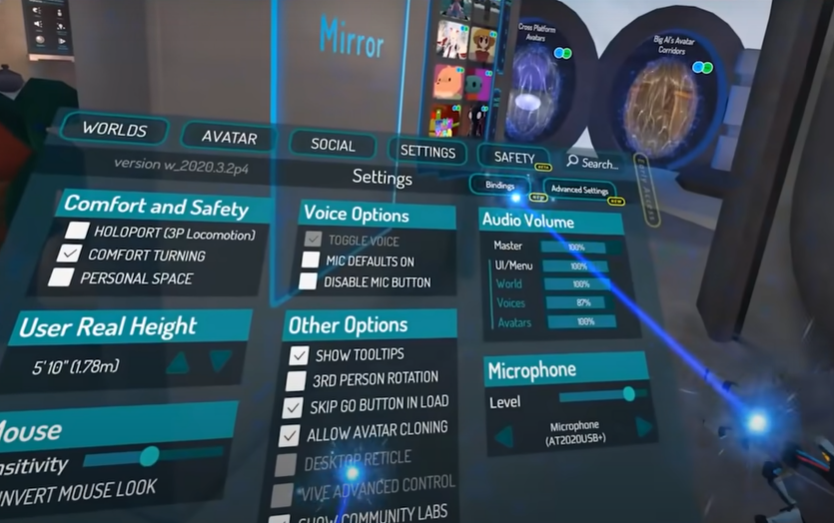
If you are at the showcase, there are some settings within VRChat that you may want to consider adjusting before beginning your experience (You are not required to adjust any of these if you want to jump right in.) All of VRChat's submenus can be accessed from the quick menu brought up by pressing the B or Y button (the upper of the two buttons on either controller) In this section, we'll review some of the more pertinent settings, features, and controls that a new user would want to know before using a VRChat world for the first time. The various menus can be difficult to navigate at times, so if you need assistance changing some of these settings, don't hesitate to ask.
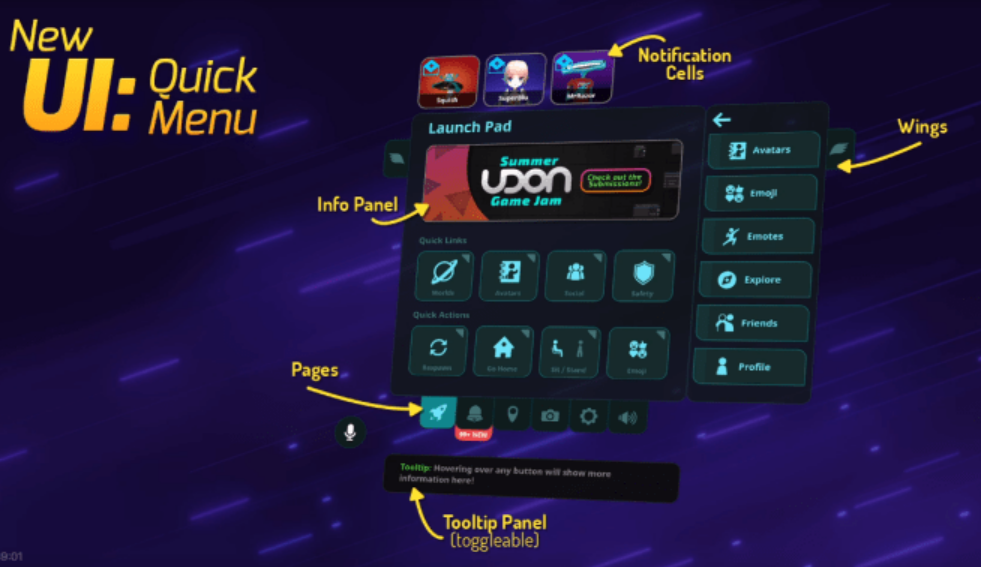
Comfort Settings: If you are new to VR, you may prefer to use Holoport locomotion and snap turning whereas a more experienced user may prefer smooth locomotion with comfort turning. In both locomotion cases, you move your avatar with your left joystick, however, in Holoport, your avatar moves in front of you before you are teleported to your new position. This reduces a lot of the vection-induced nausea a new VR user may experience with smooth movement. (Vection refers to the illusion created by visually moving while physically staying stationary) On the other hand, with holoport, grabbing objects may be a lot more difficult.
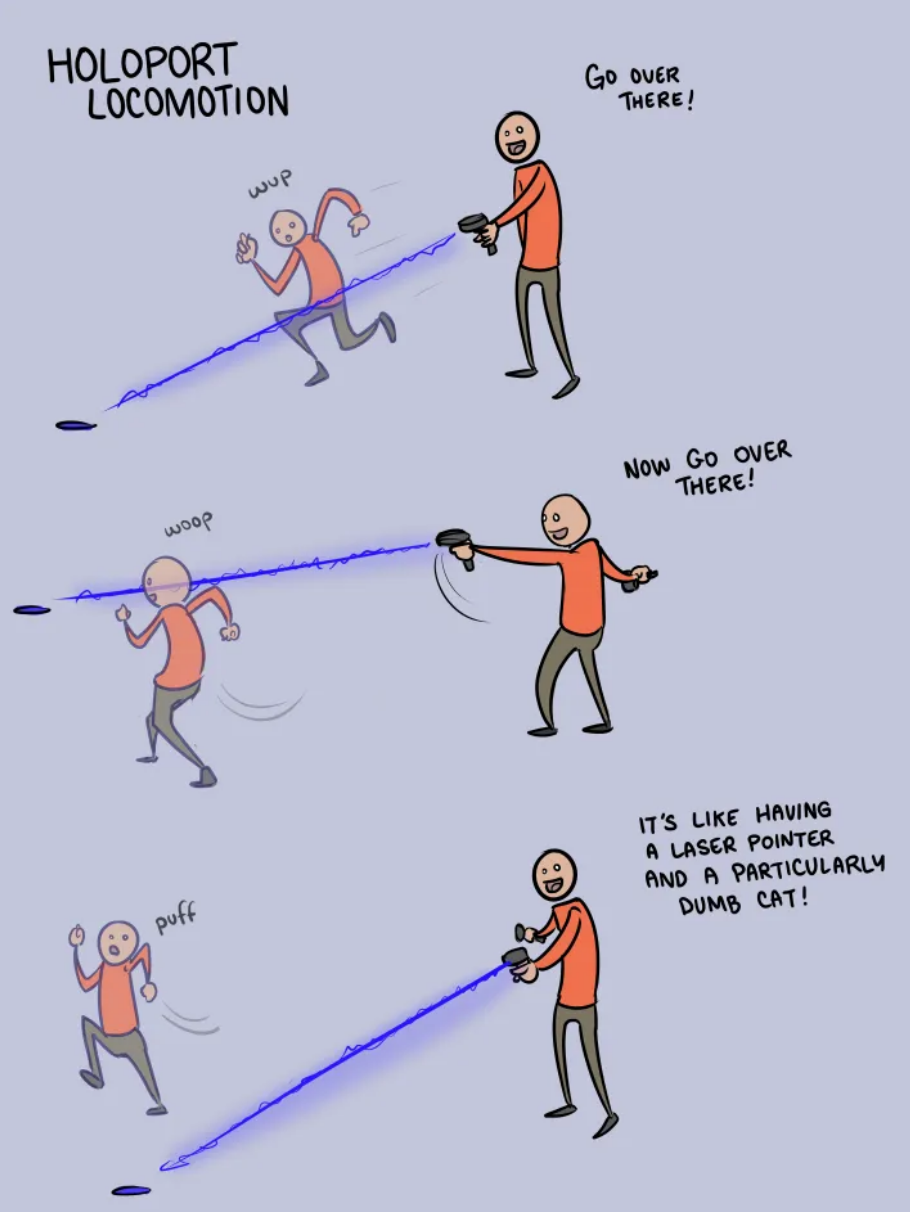
"Real World" Height: Next to the comfort settings, is the height setting. Due to variances in avatars, this will probably not reflect your real-world height exactly. If you feel that you need to adjust this setting, I recommend adjusting it next to a virtual mirror so that your avatar's feet neither levitate nor pass through the floor.
Avatars: Avatars are one of the highlights of VRChat and choosing your own avatar can be seen as an act of self-expression. For the purposes of this showcase, I have arranged several safe-for-school avatars in the favorites section of the avatar menu in addition to VRChat's default avatars. Feel free to choose from any of them if you feel uncomfortable in the body of the person who used the headset before you. Big titty goth girl avatars and their like will only be allowed into the world after the showcase ends, not during.
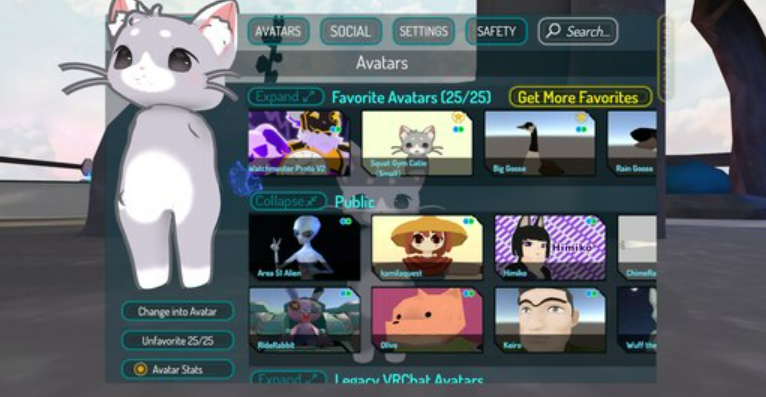
Additional Reading
What is VR?
Virtual Reality (VR) is a constantly evolving technology area that aims to immerse you in a virtual world. Unlike exploring a virtual world on a flat screen, VR gives you a sense of presence by using a headset that has a near-eye display and positional tracking. This project makes use of VR to place you inside an empty theater with an instrument. This way, the experience becomes more personal and exhilarating, as being placed in an alternate reality increases your sense of presence with the instrument.
Further Reading about VR for beginners: https://www.digitaltrends.com/computing/what-is-vr-all-the-basics-of-virtual-rea...
Meet The Meta Quest 2
The Meta Quest 2 (formerly Oculus Quest 2), was released in 2020 and has since disrupted the VR industry by providing a high-end VR experience for a far more affordable price than other headsets. It is a fully stand-alone headset, meaning it can be used without a cable connected to a computer, nor does it need external sensors or base stations. At this showcase, a link cable will be used to continuously provide power to the headset throughout the duration of the showcase and to leverage the computer's graphical processing power.

To put the headset on, fully loosen the strap, place the headset over your head, and then tighten the strap so that the headset won't slide as you move your head. You may have some difficulty putting the headset on if you wear glasses. Each controller has a trigger button used with your pointer finger, a grip button used with your middle finger, and a joystick and two buttons used with your thumb.
In the above video, Thrillseeker addresses the impact the Oculus Quest 2 has had on his VR experiences and on the VR industry as a whole.
Social VR and VRChat

One of the biggest use cases for VR is VR Social Platforms, these are applications for VR devices that allow users to create their own avatars, meet other people, and visit limitless user-generated worlds. While there are a lot of discussions to be had regarding virtual abuse and moderation in social VR platforms, this project leverages VRChat as a means to quickly develop a highly functional and shareable VR environment.
Further reading about social VR: https://medium.com/virtual-library/social-vr-apps-the-battle-to-the-top-a41841e8...
Further reading about VRChat's complicated history with moderation: https://kotaku.com/vrchat-virtual-reality-quest-anti-cheat-mods-facebook-1849341...
Feel free to chat with me about this project, you can also submit feedback later in the comments section below (only on PC).
| Status | In development |
| Category | Other |
| Author | mbg180 |
| Genre | Simulation |
| Tags | Instrument, Music, Virtual Reality (VR), VRChat |

Comments
Log in with itch.io to leave a comment.
Test comment (๑•́ ω •̀๑)